Issuing TRC20 tokens tutorial
1. Install TronLink Chrome plugin
Address: TronLink
2. Prepare an account for issue token
There are three ways to create an account, import an account, and link a hardware wallet. You need to ensure that there are more than 10 TRX in the account.
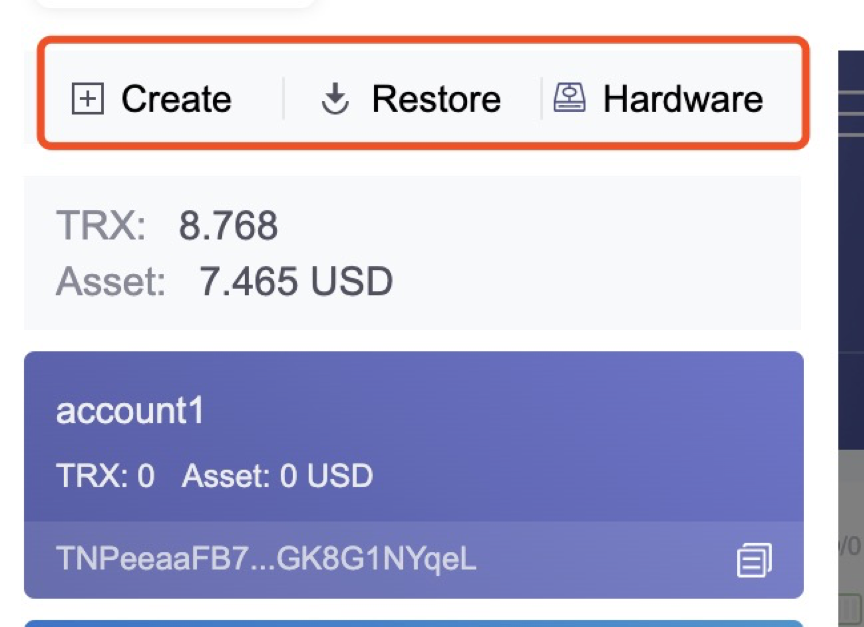
3. Prepare the TRC20 contract code
Trc20 contract template: code
Modify the Token.sol file to define the token name, token symbol, precision, and totalsupply
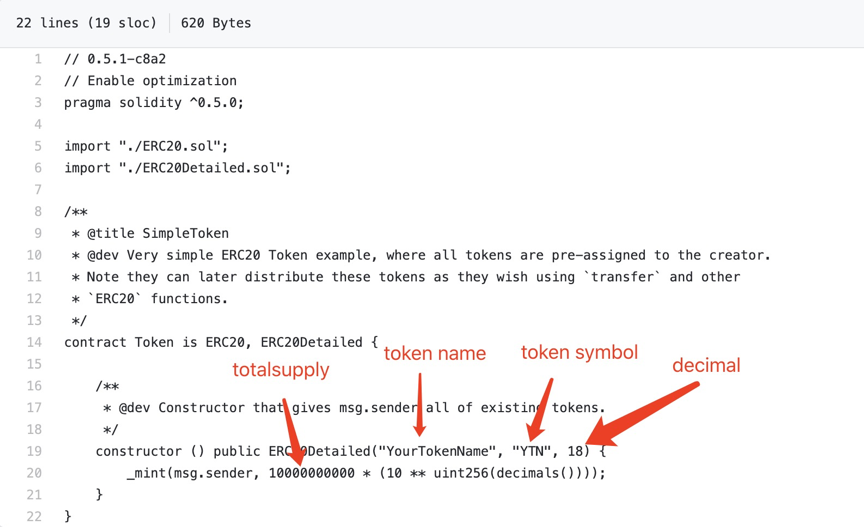
4. Deploy TRC20 contract
Deploy with tronscan: deployment tool
- Link wallet
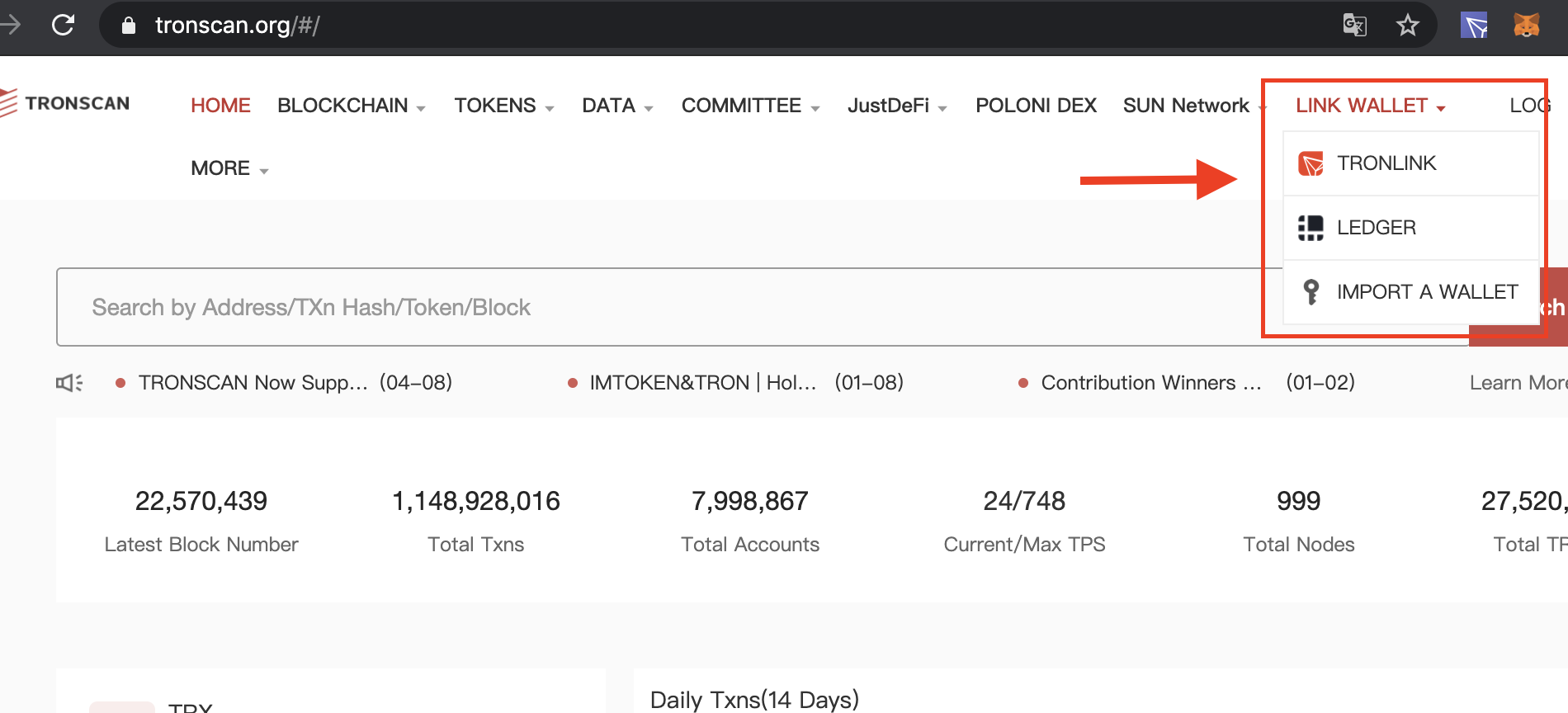
- Upload contract code
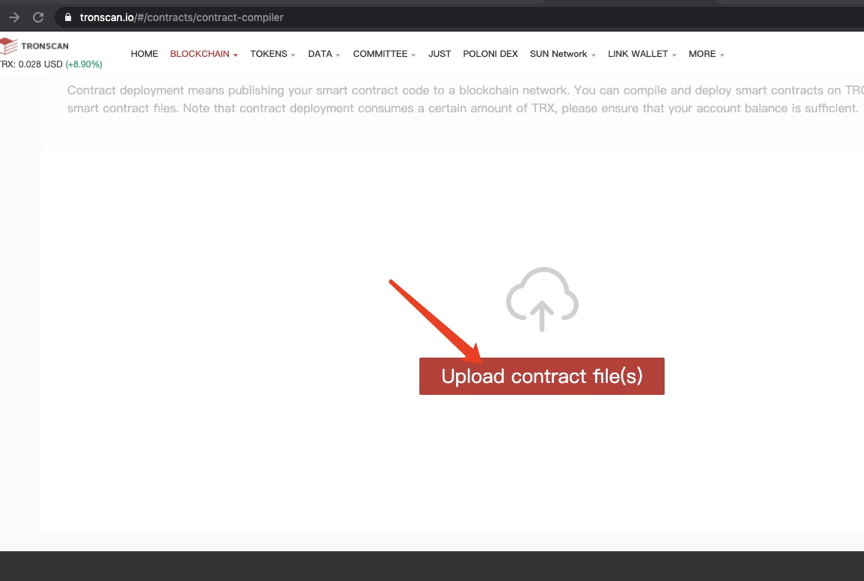
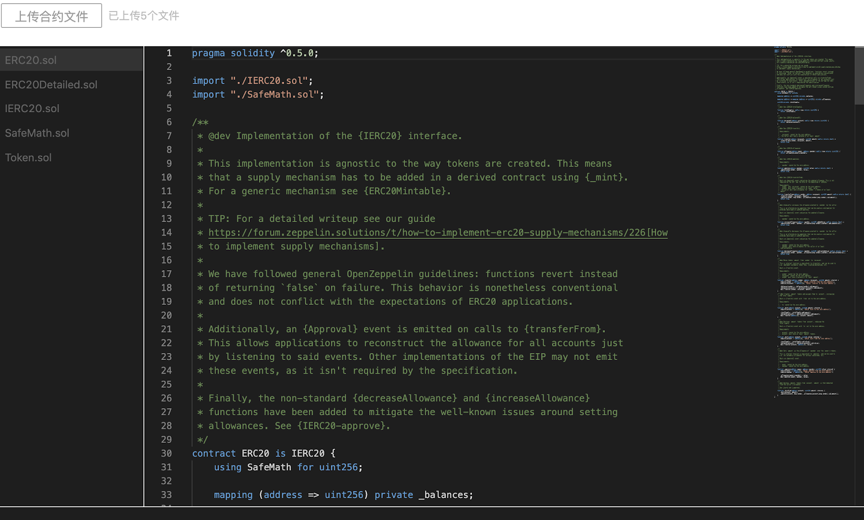
- Compile the contract
Please select 0.5.10 version compiler
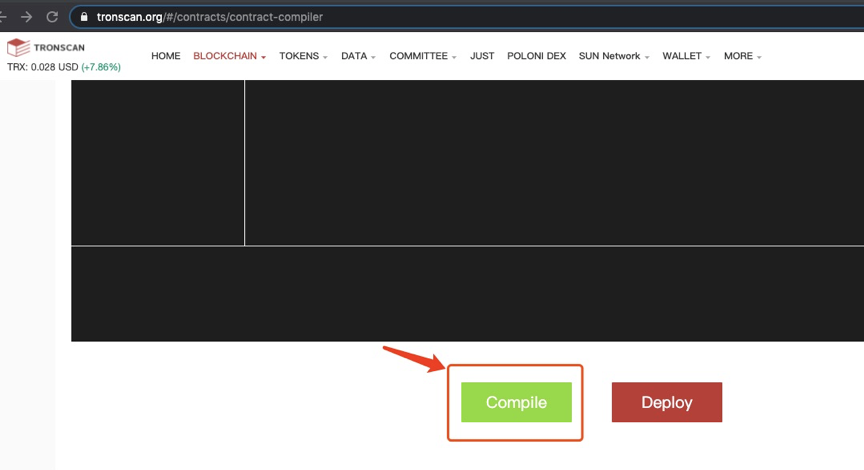
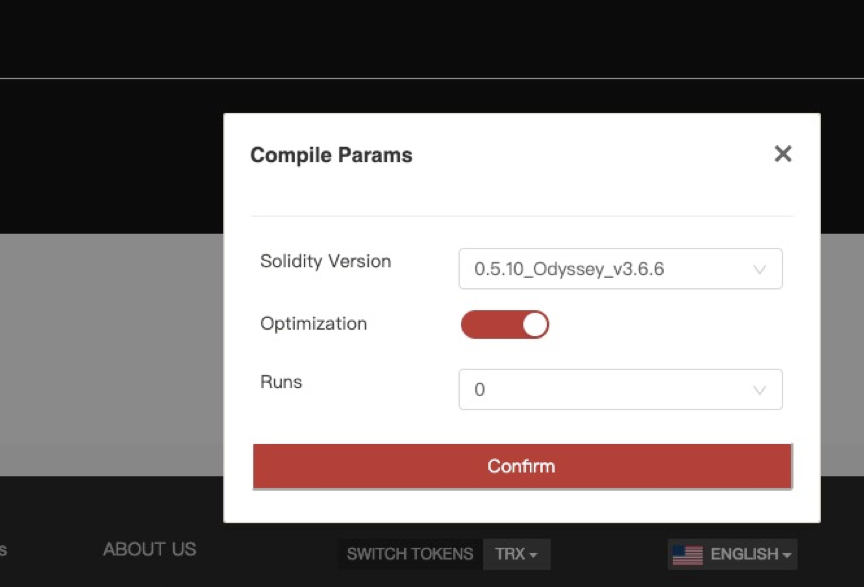
The following prompt appears, indicating successful compilation
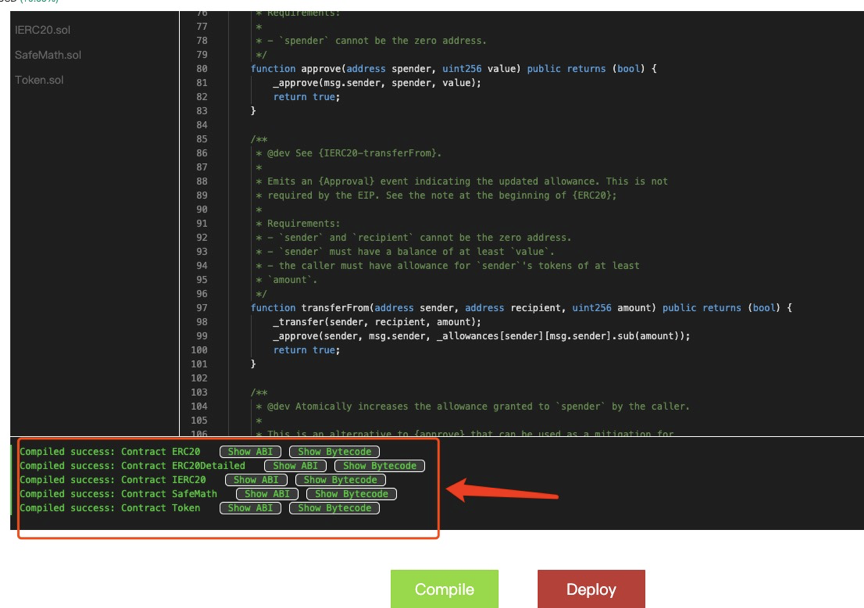
- Deployment contract
Please note that you must choose the Token contract, because Token is the main contract
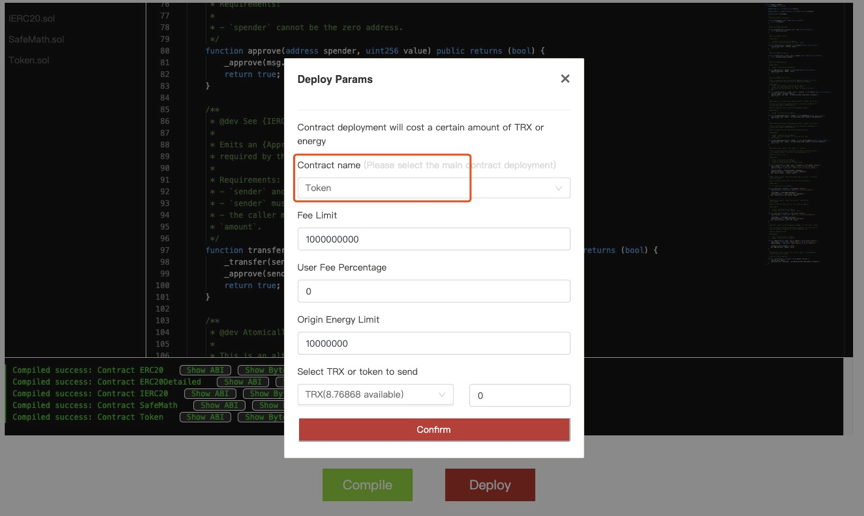
Click Confirm to deploy, the tronlink signature dialog box will pop up, click to accept to sign,when successful deployment, please get the contract address, and record the contract address.
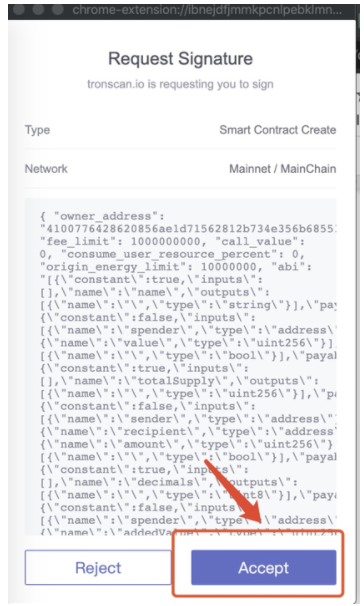
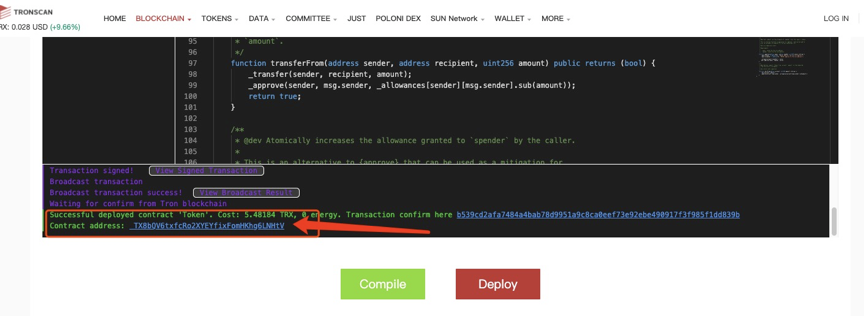
5. Add tokens to Tronlink
On the asset management page, fill in the contract address obtained after successful deployment in the add token input box, the contract just deployed will pop up, click the switch button, and add the token to tronlink. After the addition is successful, the transfer can be carried out.
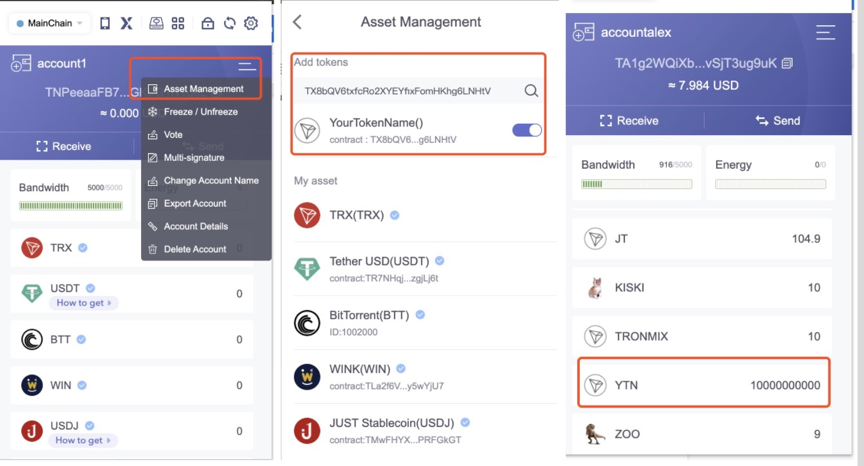
You can also search the contract homepage on tronscan
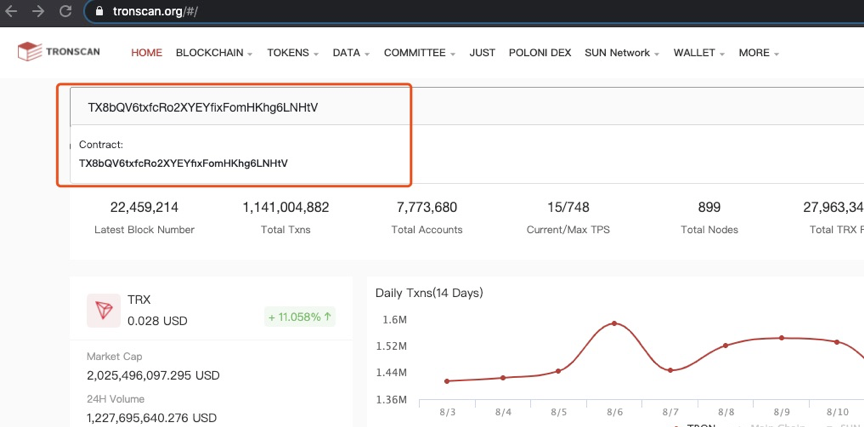
Updated about 2 months ago