Tronlink cold wallet
Special noteTronLink mobile client has significant upgrades in V3.0.0 version, the cold wallet is much more secure than before. Wallet mode selection is needed after the download is complete in V3.0.0 and later versions. The wallet mode is judged based on the network monitoring status before V3.0.0. There are special instructions here.
Getting ready
-
Prepare two secure mobile phones that never been flashed, one as a watch wallet and the other as a cold wallet.
-
Install Tronlink on both. To ensure safety, you must download from official channels, e.g. TronLink official website, Google App Store or non-mainland China Apple App Store.
-
After the download is complete, disconnect all networks or turn on the aeroplane mode for the cold wallet device, then click 'Create cold wallet' to set up the cold wallet. (Note: This phone must be disconnected from the Internet as this is the device that stores your private key)
Cold wallet using guide
The First step
Click the icon in the upper right corner of the asset page from your hot wallet to enter the add asset page. Select "Watch Wallet" in the import wallet -> click the 'scan' button in the upper right corner to scan the QR code of the wallet address (The address example is shown in the next step, you can choose to scan or enter manually address).
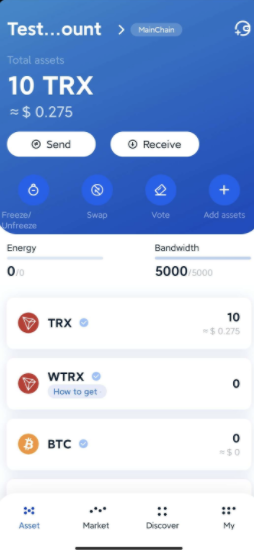
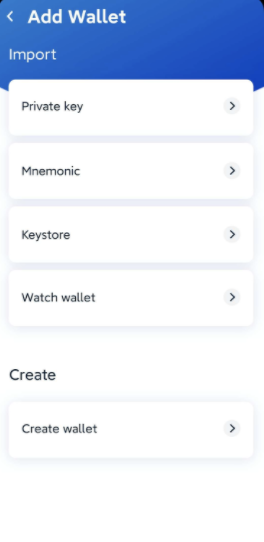
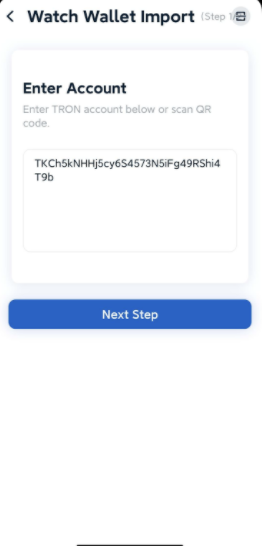
The second step
Select the wallet address you want to watch on the cold wallet, then use the 'watch wallet import' to see the asset page of the watch wallet.
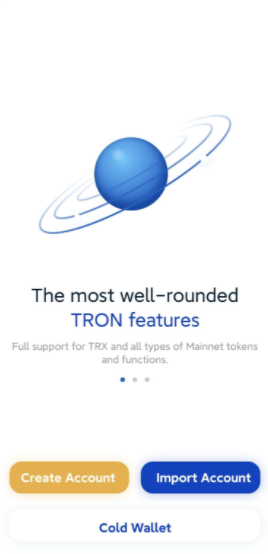
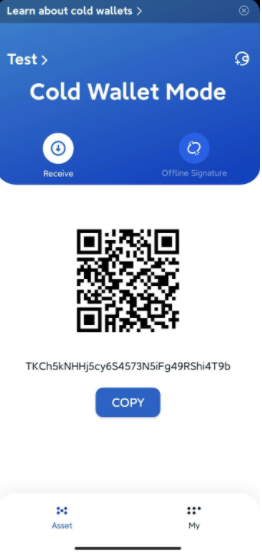
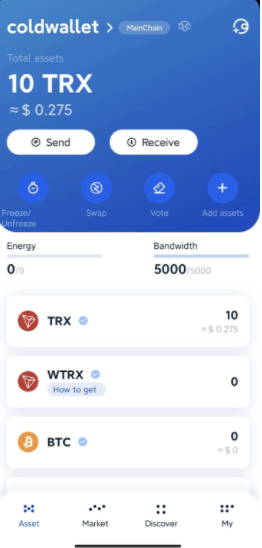
The third step
With the watch wallet, you can perform all supported transaction types in the wallet, including TRX, TRC10 and TRC20 transfers, staking and unstaking, voting, multi-signature, Etc.
After successfully generating your transaction on the watch wallet, you can jump to 'sign transaction' page with the QR code.
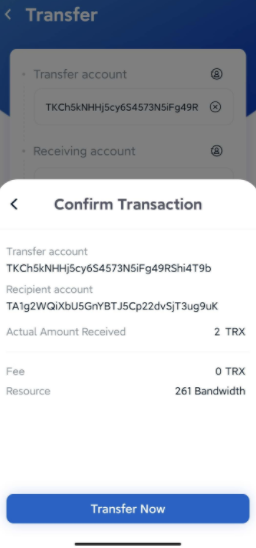
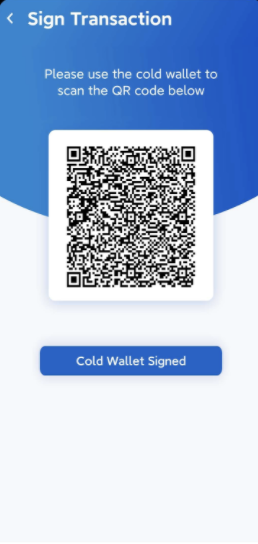
The fourth step
Scan the transaction QR code generated in the third step with your cold wallet for offline signature.
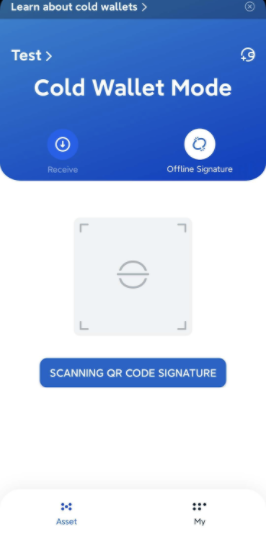
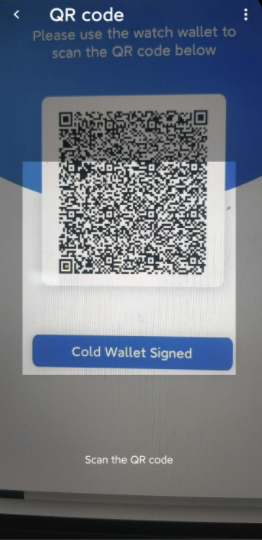
The fifth step
The cold wallet QR code appears after you complete the sign in the cold wallet. Click "cold wallet scanned" in the watch wallet transaction QR code to complete broadcasting by scanning the cold wallet QR code.
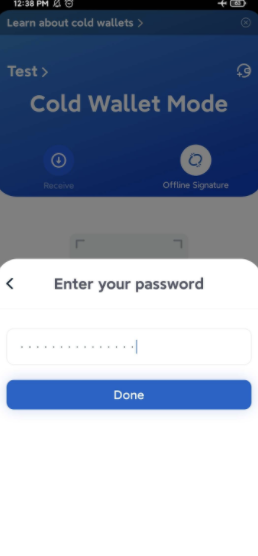
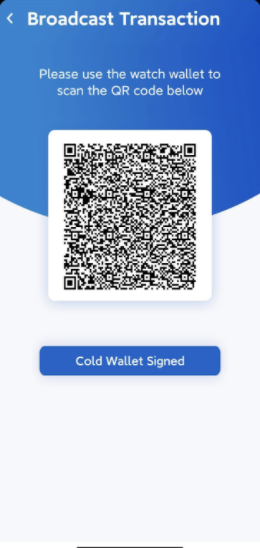
TIPS
A cold wallet is a mobile phone that will never be connected to the Internet. You must make a backup of the cold wallet and keep it carefully as the cold wallet contains your private key information.
The cold wallet must not be connected to the Internet.
Transfer transactions will not be sone without offline signatures from a cold wallet.
In V3.0.0 and later versions, Once you choose cold/hot wallet, the wallet mode can never be changed.
Updated about 2 months ago