Adding assets to TronLink
TronLink's tronWeb and tronLink objects provide APIs for developers to add Tokens to TronLink to be displayed in the TronLink asset list.
Developers can provide a button in the project to add the specified Token directly to the list of assets displayed in the user's TronLink Chrome plugin.
Note:Currently, only the main network and Nile test network assets are supported to add, not shasta test network assets
The request function and its parameters are described as follows:
await tronWeb.request({
method: 'wallet_watchAsset',
params: <WatchAssetParams>,
})The TronWeb request calls a method of the TronLink plugin.
Parameter description
request receives one parameter, which is an object containing method and params
method: The method of the TronLink plugin to be called, currently wallet_watchAsset is supported.
params: The parameters of the method method above. The following is the description of the wallet_watchAsset parameters
Add TRC-10 asset
<!DOCTYPE html>
<html lang="en">
<head>
<meta charset="UTF-8">
<meta name="viewport" content="width=device-width, initial-scale=1.0">
<meta http-equiv="X-UA-Compatible" content="ie=edge">
<title>Document</title>
</head>
<body>
<script>
var obj = setInterval(async ()=>{
//if (window.tronLink.tronWeb)
if (window.tronWeb && window.tronWeb.defaultAddress.base58) {
clearInterval(obj)
//var tronweb = window.tronLink.tronWeb
var tronweb = window.tronWeb
var tx = await tronweb.request({method: 'wallet_watchAsset',
params:{type: 'trc10',
options: {address: '1002000'},
},
}
)
}
}, 10)
</script>
</body>
</html>When the code is executed, TronLink will pop up a window for the user to confirm or cancel the addition of a TRC-10.
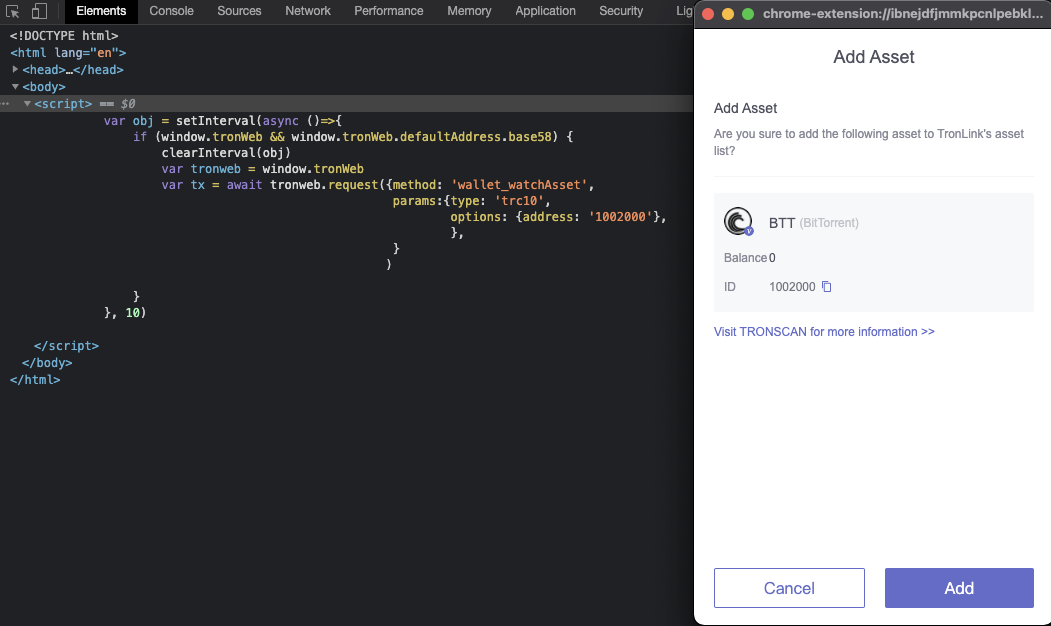
Click the "Add" button, the asset will be displayed in the asset list.
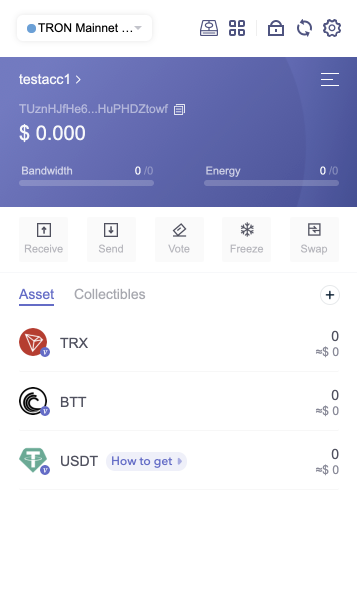
Add TRC-20 asset
<!DOCTYPE html>
<html lang="en">
<head>
<meta charset="UTF-8">
<meta name="viewport" content="width=device-width, initial-scale=1.0">
<meta http-equiv="X-UA-Compatible" content="ie=edge">
<title>Document</title>
</head>
<body>
<script>
var obj = setInterval(async ()=>{
//if (window.tronLink.tronWeb)
if (window.tronWeb && window.tronWeb.defaultAddress.base58) {
clearInterval(obj)
//var tronweb = window.tronLink.tronWeb
var tronweb = window.tronWeb
var tx = await tronweb.request({method: 'wallet_watchAsset',
params:{type: 'trc20',
options: {address: 'TR7NHqjeKQxGTCi8q8ZY4pL8otSzgjLj6t'},
},
}
)
}
}, 10)
</script>
</body>
</html>When the code is executed, TronLink will pop up a window for the user to confirm or cancel the addition of a TRC-20.
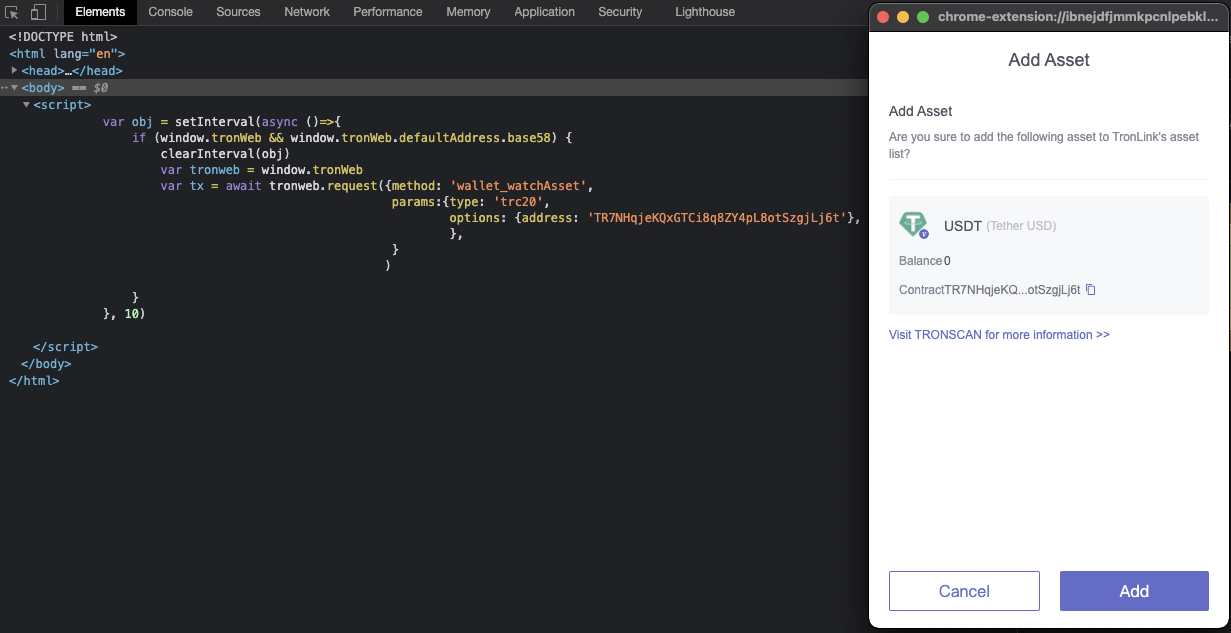
Click the "Add" button, the asset will be displayed in the asset list.

Add TRC-721 asset
<!DOCTYPE html>
<html lang="en">
<head>
<meta charset="UTF-8">
<meta name="viewport" content="width=device-width, initial-scale=1.0">
<meta http-equiv="X-UA-Compatible" content="ie=edge">
<title>Document</title>
</head>
<body>
<script>
var obj = setInterval(async ()=>{
//if (window.tronLink.tronWeb)
if (window.tronWeb && window.tronWeb.defaultAddress.base58) {
clearInterval(obj)
//var tronweb = window.tronLink.tronWeb
var tronweb = window.tronWeb
var tx = await tronweb.request({method: 'wallet_watchAsset',
params:{type: 'trc721',
options: {address: 'TCzUYnFSwtH2bJkynGB46tWxWjdTQqL1SG'},
},
}
)
}
}, 10)
</script>
</body>
</html>When the code is executed, TronLink will pop up a window for the user to confirm or cancel the addition of a TRC-721.
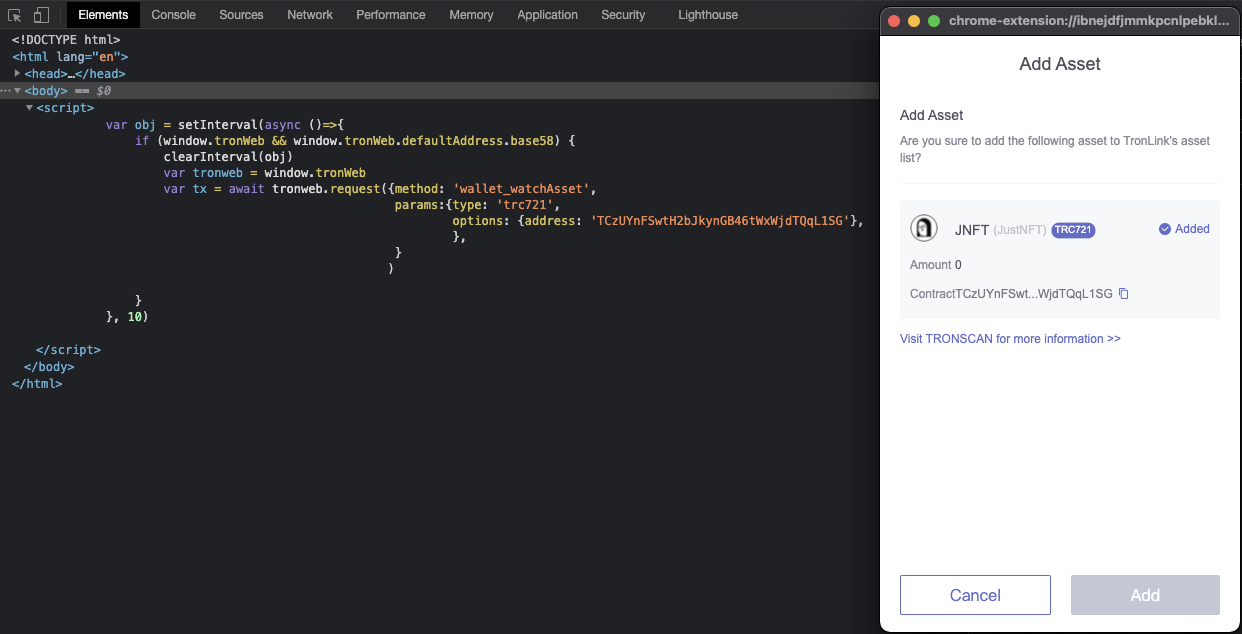
Click the "Add" button, the TRC-721 asset will be displayed in the collectibles list.
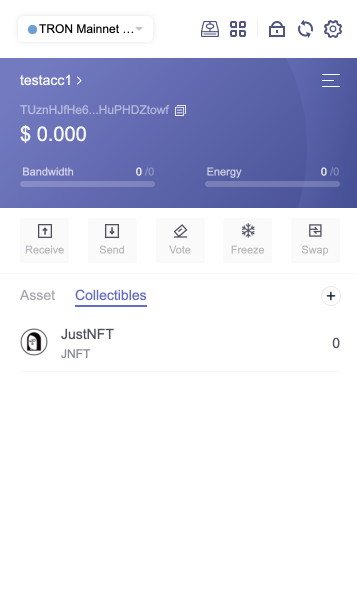
Updated about 2 months ago