Build a Web3 App
This article covers the entire process of developing a DApp from scratch, from contract writing to deployment and launch. By learning how to build a decentralized library, developers may easily grasp the process of deploying their own decentralized applications on the TRON network.
Preparations
Install
Nodej v10+
# node -v
v10.24.1TronLink
Install Tronlink’s Chrome extension.
What Are We Doing
We are building a decentralized library that contains the following functions:
- Book borrowing
- Book browsing
- Book adding
Download the complete project code from here, and run npm install to install dependencies.
Data Structure
Typically, borrowers are concerned with the title, content, availability, and price of the book. On this basis, we design a structure in the contract called Book, which comprises the following properties:
struct Book {
string name;
string description;
bool valid; // false if been borrowed
uint256 price; // TRX per day
address owner; // owner of the book
}We hope that the library will be able to have an easy way to find every book. To do this, we build a bookId attribute and a mapping relationship between bookId and Book, named books.
uint256 public bookId;
mapping (uint256 => Book) public books;Additionally, we must keep track of each book's rental information, including the borrower and the start and end dates.
As with Book, construct a structure called Tracking to keep track of this data. This structure possesses the following fields:
struct Tracking {
uint256 bookId;
uint256 startTime; // start time, in timestamp
uint256 endTime; // end time, in timestamp
address borrower; // borrower's address
}Similarly, a mapping relationship must be established to manage each rental record:
uint256 public trackingId;
mapping(uint256 => Tracking) public trackings;Functions and Events
We are adding fundamental functions to our library, including:
- Add a book to the library -
addBook - Borrow a book -
borrowBook - Remove a book from the library -
deleteBook
addBook
/**
* @dev Add a Book with predefined `name`, `description` and `price`
* to the library.
*
* Returns a boolean value indicating whether the operation succeeded.
*
* Emits a {NewBook} event.
*/
function addBook(string memory name, string memory description, uint256 price) public returns (bool) {
Book memory book = Book(name, description, true, price, _msgSender());
books[bookId] = book;
emit NewBook(bookId++);
return true;
}
/**
* @dev Emitted when a new book is added to the library.
* Note bookId starts from 0.
*/
event NewBook(uint256 bookId);borrowBook
/**
* @dev Borrow a book has `_bookId`. The rental period starts from
* `startTime` ends with `endTime`.
*
* Returns a boolean value indicating whether the operation succeeded.
*
* Emits a `NewRental` event.
*/
function borrowBook(uint256 _bookId, uint256 startTime, uint256 endTime) public payable returns(bool) {
Book storage book = books[_bookId];
require(book.valid == true, "The book is currently on loan");
require(_msgValue() == book.price * _days(startTime, endTime), "Incorrect fund sent.");
_sendTRX(book.owner, _msgValue());
_createTracking(_bookId, startTime, endTime);
emit NewRental(_bookId, trackingId++);
}deleteBook
/**
* @dev Delete a book from the library. Only the book's owner or the
* library's owner is authorised for this operation.
*
* Returns a boolean value indicating whether the operation succeeded.
*
* Emits a `DeleteBook` event.
*/
function deleteBook(uint256 _bookId) public returns(bool) {
require(_msgSender() == books[_bookId].owner || isOwner(),
"You are not authorised to delete this book.");
delete books[_bookId];
emit DeleteBook(_bookId);
return true;
}We use two tool methods in the borrowBook method: _sendTRX and _createTracking. We do not wish for users to invoke these APIs. As a result, in accordance with Solidity's standards, we identify them as internal, which means they can be accessed only within the contract.
_sendTRX
/**
* @dev Send TRX to the book's owner.
*/
function _sendTRX(address receiver, uint256 value) internal {
payable(address(uint160(receiver))).transfer(value);
}_createTracking
/**
* @dev Create a new rental tracking.
*/
function _createTracking(uint256 _bookId, uint256 startTime, uint256 endTime) internal {
trackings[trackingId] = Tracking(_bookId, startTime, endTime, _msgSender());
Book storage book = books[_bookId];
book.valid = false;
}The contract is done, it’s time to deploy it.
Deployment and Testing
We compile and deploy contracts using TronIDE. For easier testing, it is advised that the initial deployment utilize TRON's Nile test network.
Nile Test NetNile is TRON's pilot test network. Nile will be the first to launch new features that will later be launched on the main network. Please visit the Nile's official website for additional information.
TRX must be staked or burned to pay for energy in the deployment contract. Here you can obtain some test coins, and each address is only valid once.
The logged-in TronLink will automatically connect to TronIDE; however, please ensure that the correct network is selected:

If this is your first time using TronIDE, you must first enable two modules: Solidity Compiler and DEPLOYMENT.
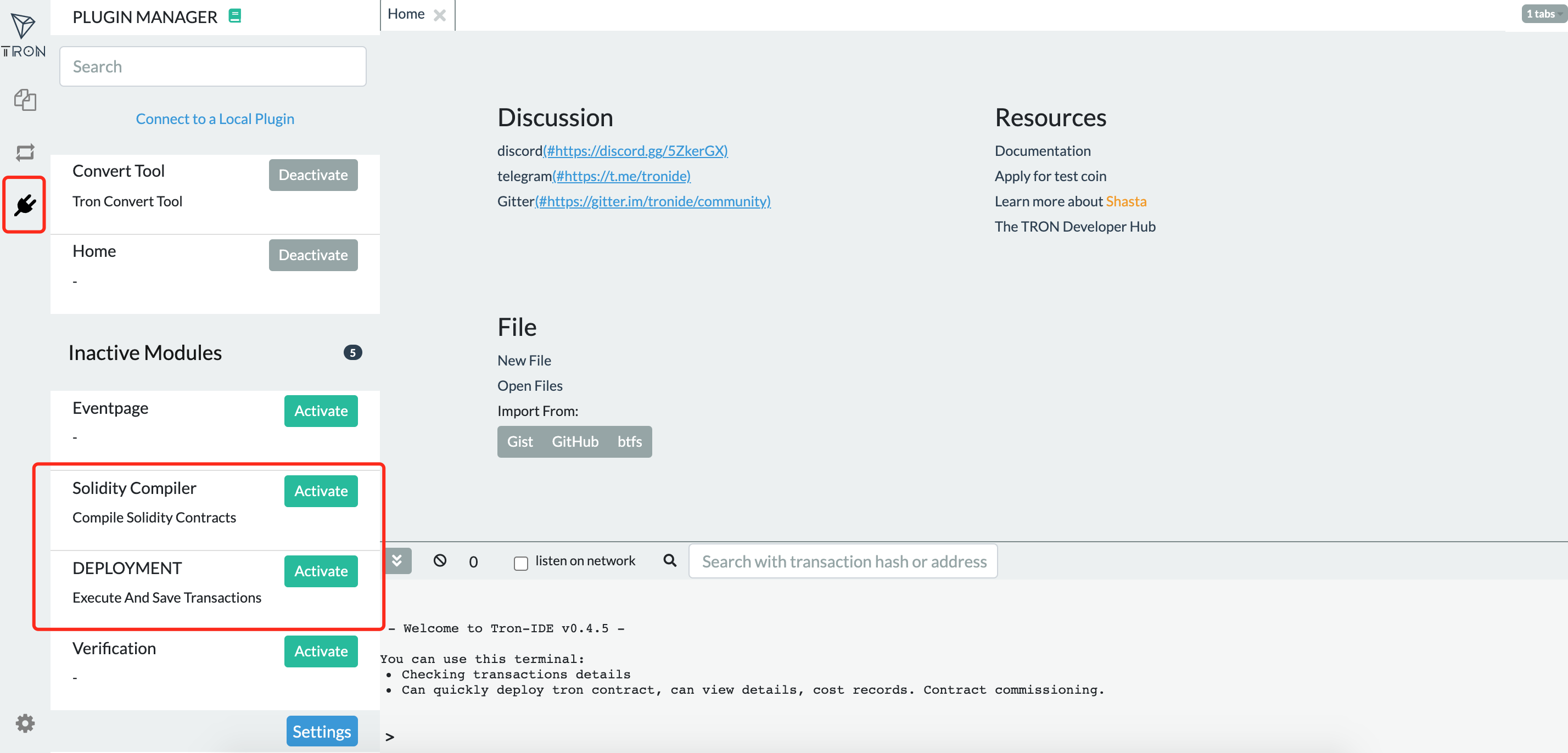
Following activation, the leftmost menu bar should appear as follows:
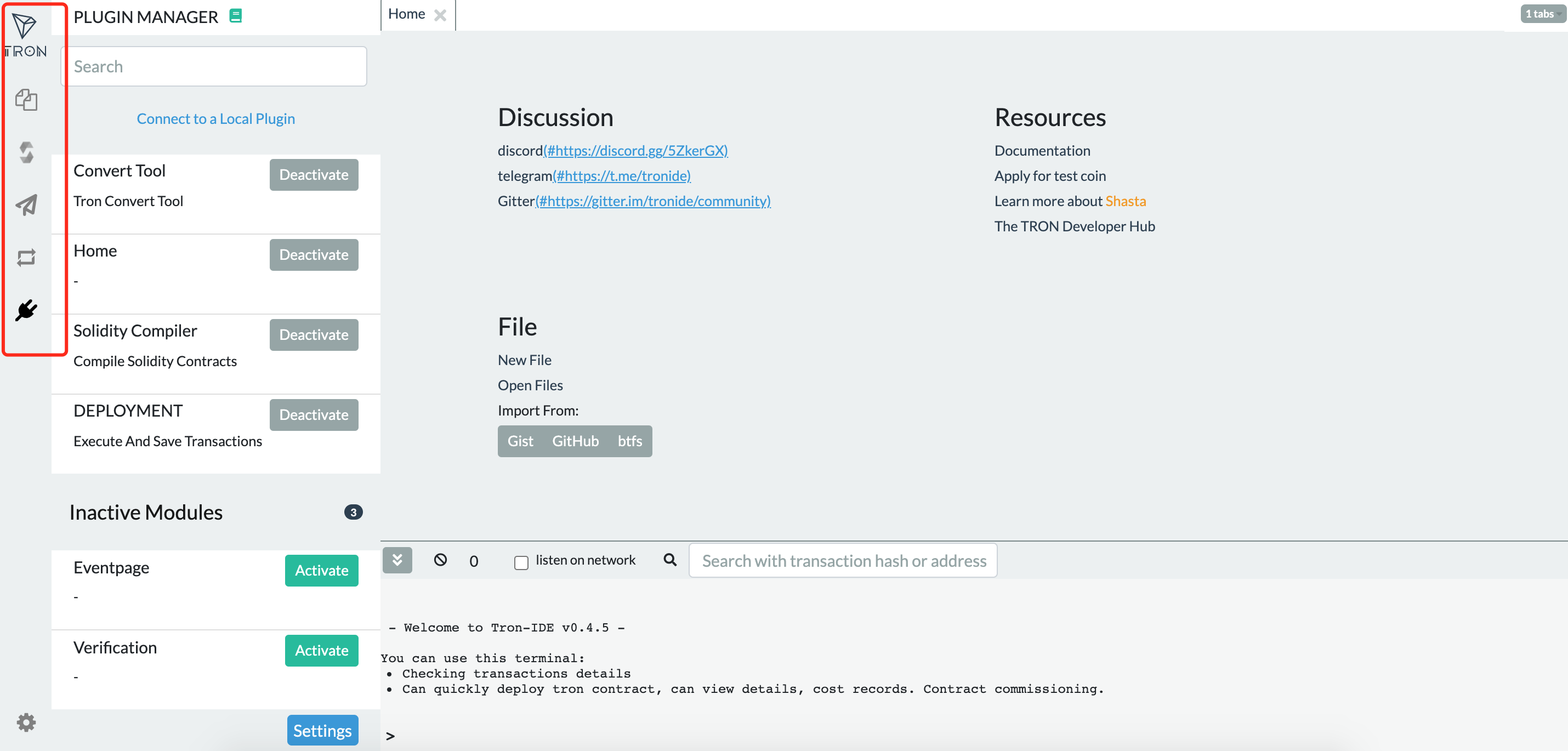
Create a new contract file, Library.sol, in which you will paste the entire contract code.
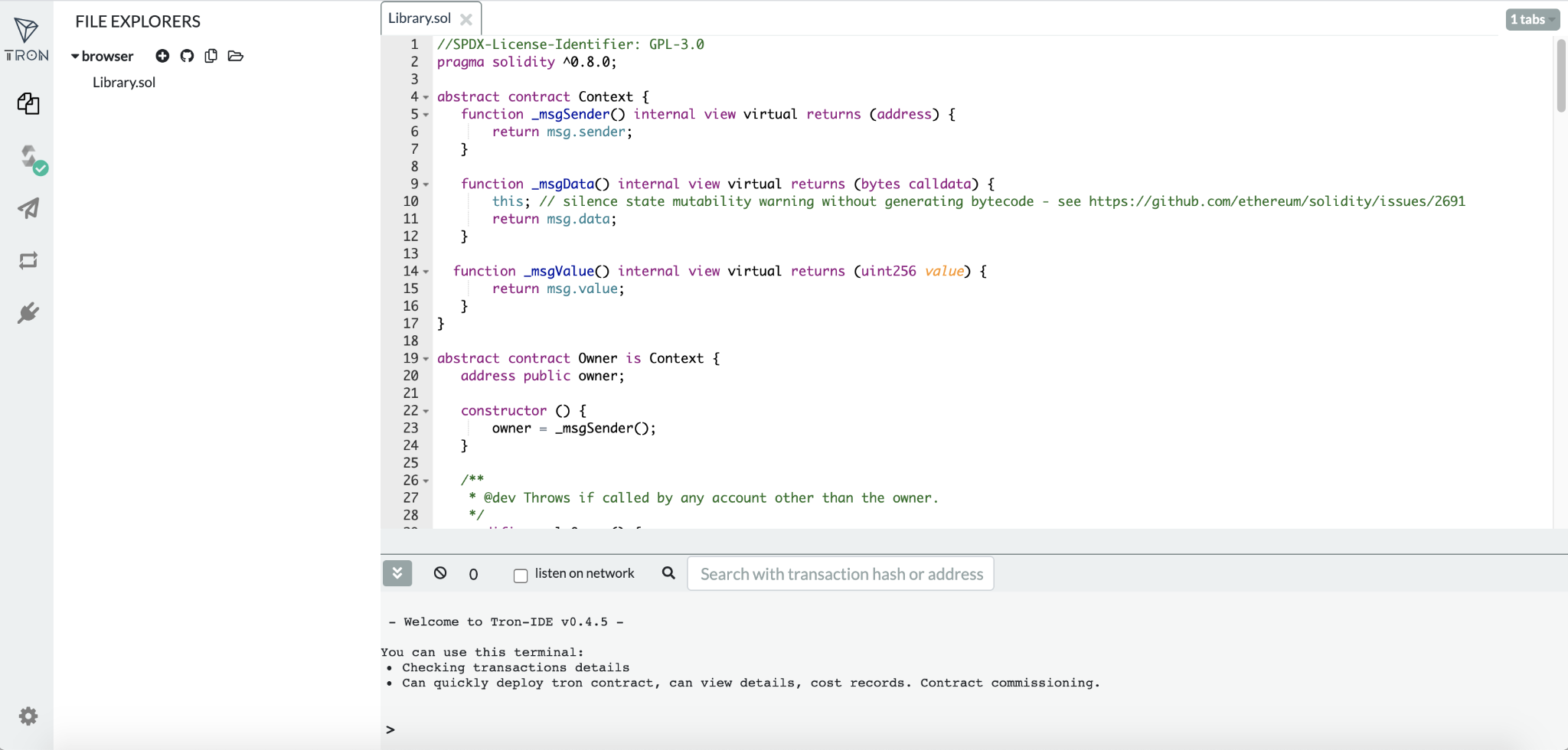
The sample contract contained in this article must be compiled by selecting 0.8.0+commit7c2e641 from the Compiler drop-down menu.
The contract that has been successfully compiled is now ready for deployment. To ensure proper deployment, you must enter the relevant feelimit in the location indicated in the figure. Here, enter 1000000000 as the feelimit. Please refer to this page for additional details on feelimit.
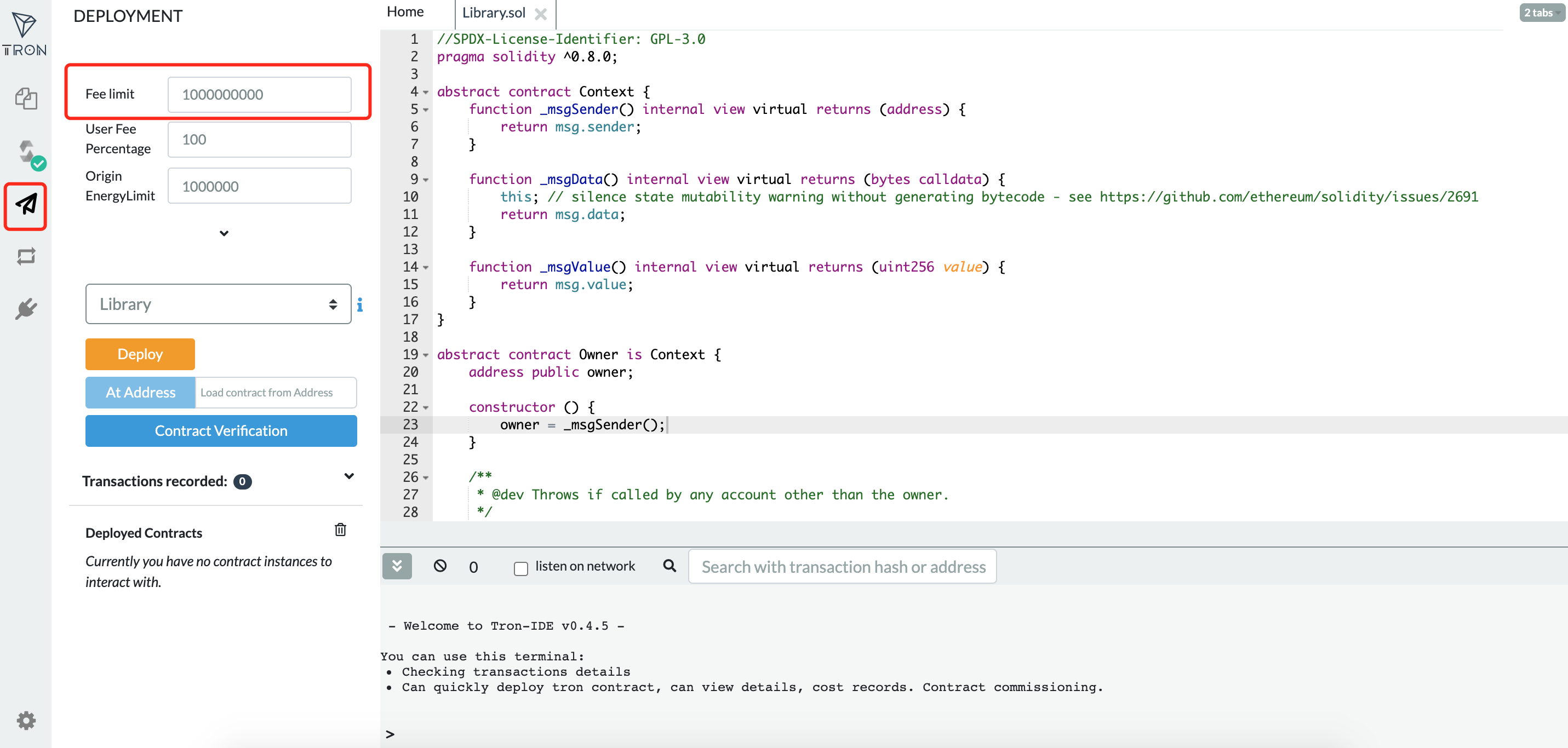
Click Accept in the pop-up window to sign for this deployment.
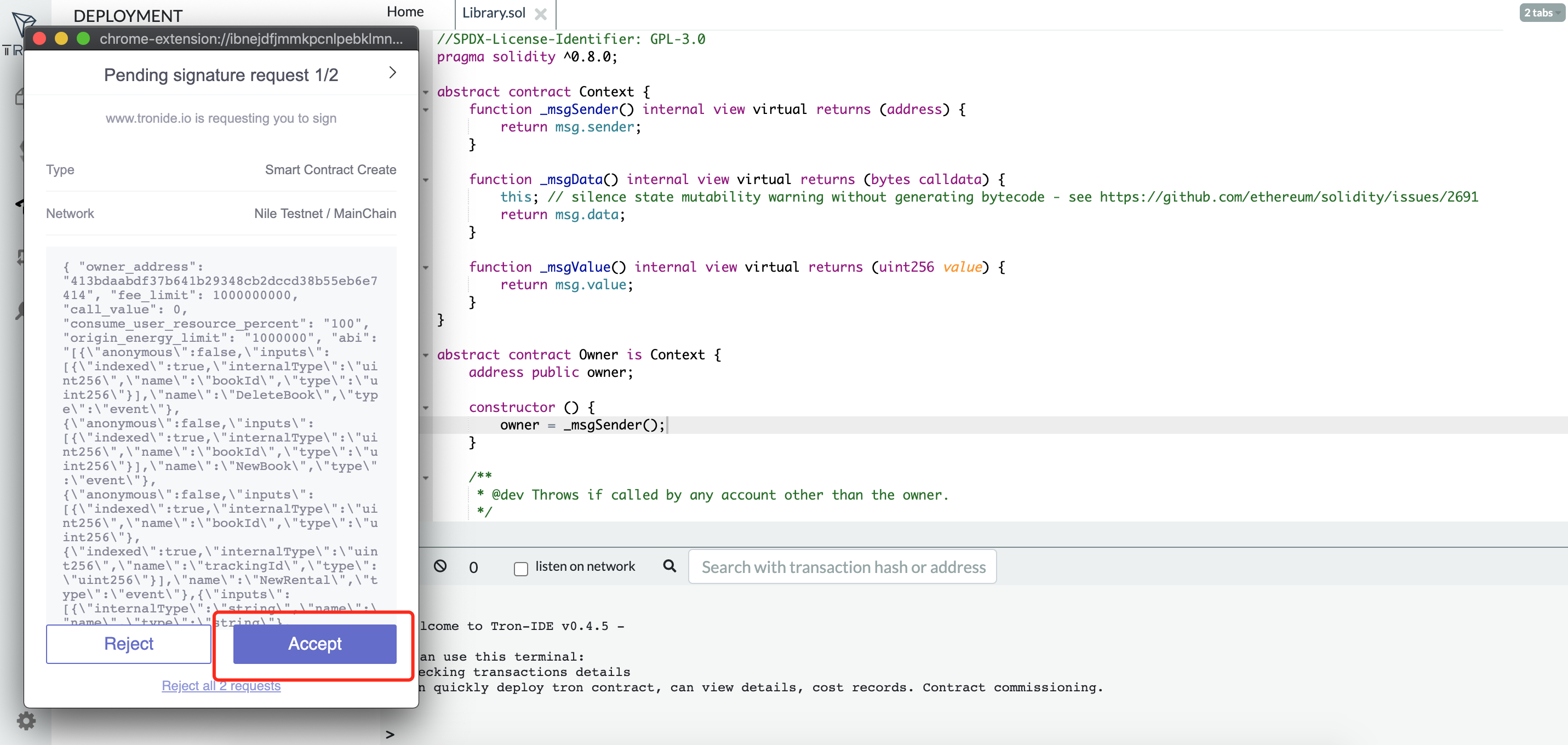
When the contract is successfully deployed, the position indicated in the figure will indicate the methods that this contract is capable of calling.
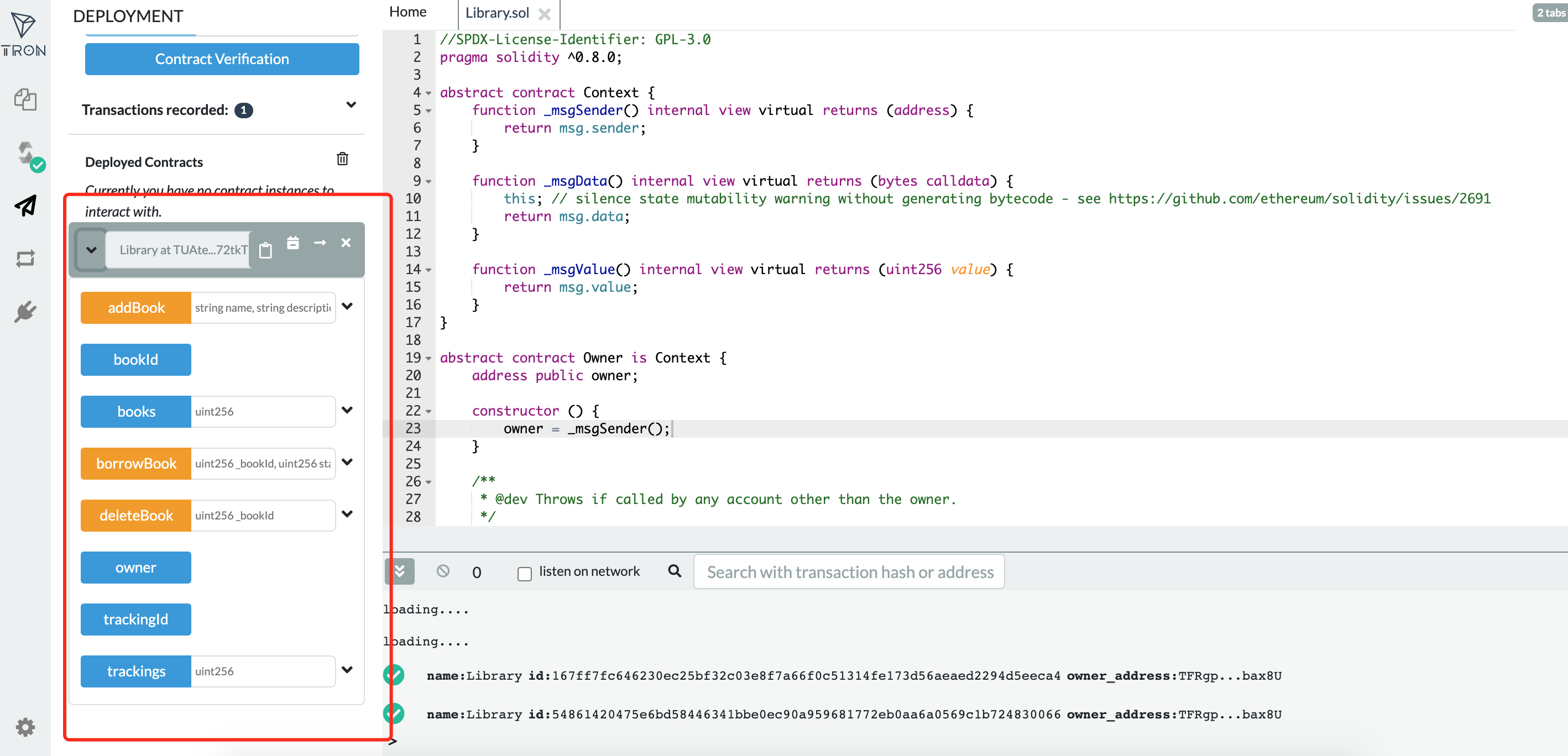
Build the DApp
To begin, copy the contract address that was previously deployed into the libraryContractAddress variable in utils.js.
Link the UI to TronLink
The following step is to link the UI to the TronLink Chrome wallet. TronLink injects the TronWeb object into each browser page, allowing the DApp to communicate with the TRON network.
Functions
After connecting our user interface to TronLink, we need to analyze how the user interface interacts with smart contracts. As a result, a contract object must be created to represent the decentralized library smart contract.
Create the following code in dapp-ui/plugins/utils.js to retrieve the smart contract object and save it to the global variable. Then you can directly interact with the contract via the global variable.
export async function setLibraryContract() {
bookRentContract = await
window.tronWeb.contract().at('TMH1jAzAjCp2GdWm7hXSmhYyD3iKdpExoZ');
}The library should have three fundamental functions:
- Add a book
- Browse available books
- Borrow a book
In index.vue, call setLibraryContract() to initialize the contract object.
async mounted() {
// init contract object
await setLibraryContract();
// fetch all books
const books = await fetchAllBooks();
this.posts = books;
},Add a Book
To begin, construct an add book form for users to submit information about book rentals. On the back end, it will communicate with the library contract's addBook function.
Add the following code to dapp-ui/components/postAd() bookForm.vue's function:
postAd() {
// convert price from TRX to SUN
postBookInfo(this.title,this.description,tronWeb.toSun(this.price));
}Add the following code to postBookInfo() of dapp-ui/plugins/utils.js:
const result = await bookRentContract.addBook(name,description,price).send({
feeLimit:100_000_000,
callValue:0,
shouldPollResponse:true
});Browse All Available Books
The fetchAllBooks() function returns the book list, which contains a list of all available books.
Add the following code to dapp-ui/plugins/fetchAllBooks() utils.js's function:
const books = [];
const bookId = await bookRentContract.bookId().call();
//iterate from 0 till bookId
for (let i = 0; i < bookId; i++){
const book = await bookRentContract.books(i).call()
if(book.name!="") // filter the deleted books
{
books.push(
{id: i,name: book.name,description: book.description,price: tronWeb.fromSun(book.price)}
)
}
}
return booksIn index.vue, call fetchAllBooks() to retrieve book information and show it on the homepage.
Borrow a Book
The user may borrow the book after viewing the book's information.
In the book() function of dapp-ui/components/detailsModal.vue, add the following code:
// get Start date
const startDay = this.getDayOfYear(this.startDate)
// get End date
const endDay = this.getDayOfYear(this.endDate)
// price calculation
const totalPrice =tronWeb.toSun(this.propData.price) * (endDay - startDay)
// call metamask.bookProperty
borrowBook(this.propData.id, startDay, endDay, totalPrice)dapp-ui/plugins/utils.js, add the following code to the borrowBook() function:
const result = await bookRentContract.borrowBook(spaceId,checkInDate,checkOutDate).send({
feeLimit:100_000_000,
callValue:totalPrice,
shouldPollResponse:true
});The development of the library Dapp is done.
Run the DApp
Ascertain that tronLink is logged in before running the following command to start the service:
npm run devTo view the front-end page, type localhost:3000 into the browser's address bar.
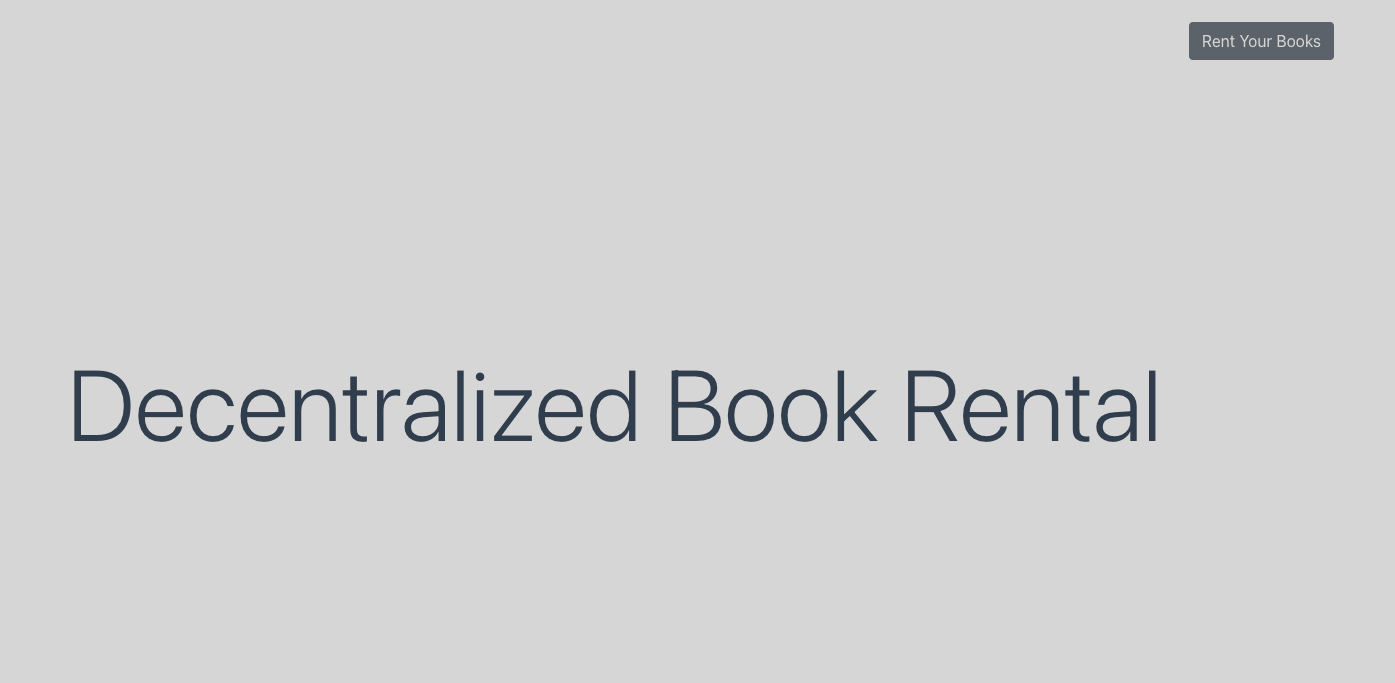
To post book rental information, click the "Rent Your Books" button in the upper right corner. The title of the book, a brief description of the book, and the cost of the book for one day are all included in the material.
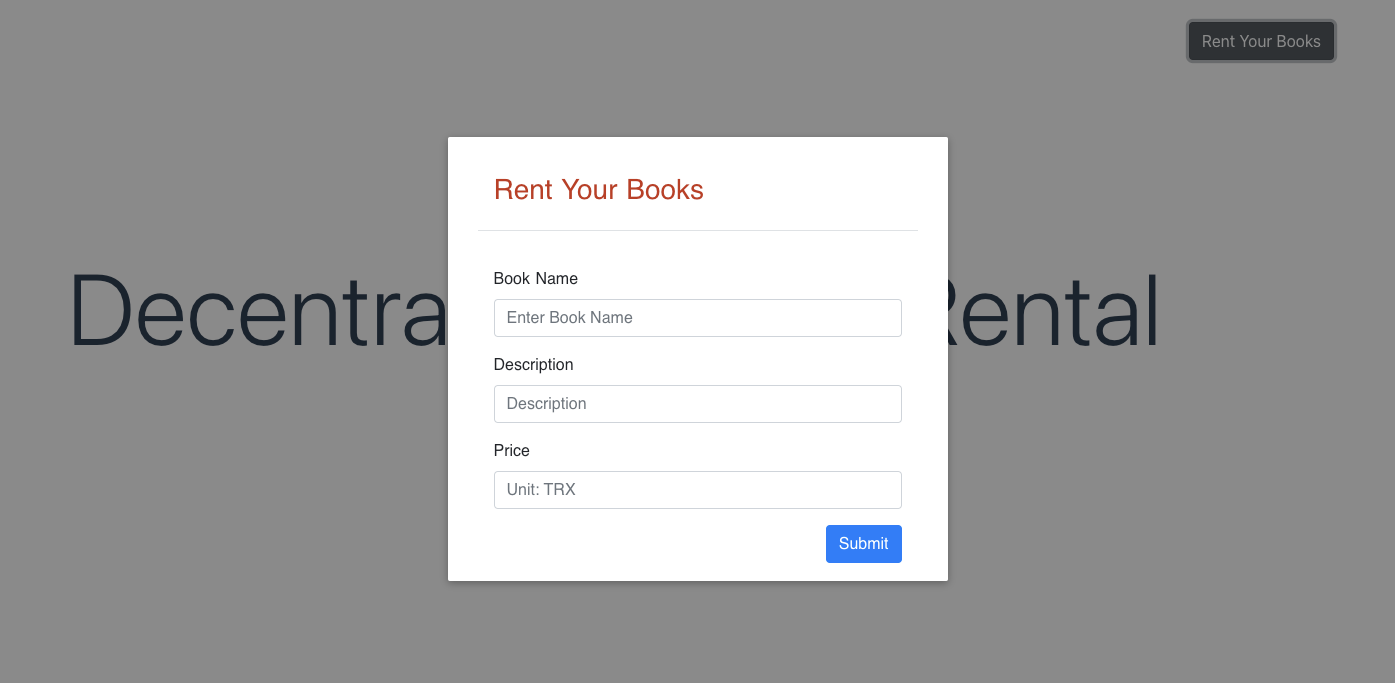
After you've completed the form, click the "Submit" button. The information will be passed to the library contract's addBook function, which will generate a transaction that triggers the contract. Then, as illustrated below, a TronLink pop-up box will open, requesting confirmation and signature:
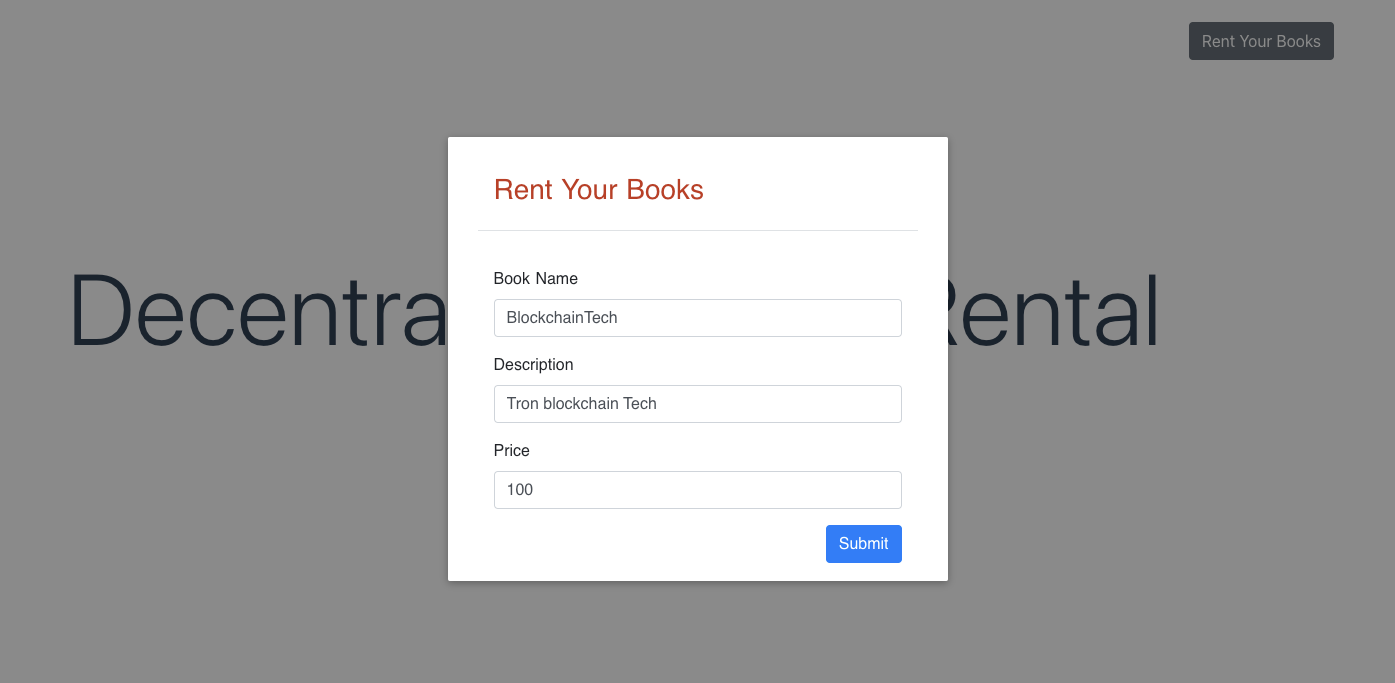
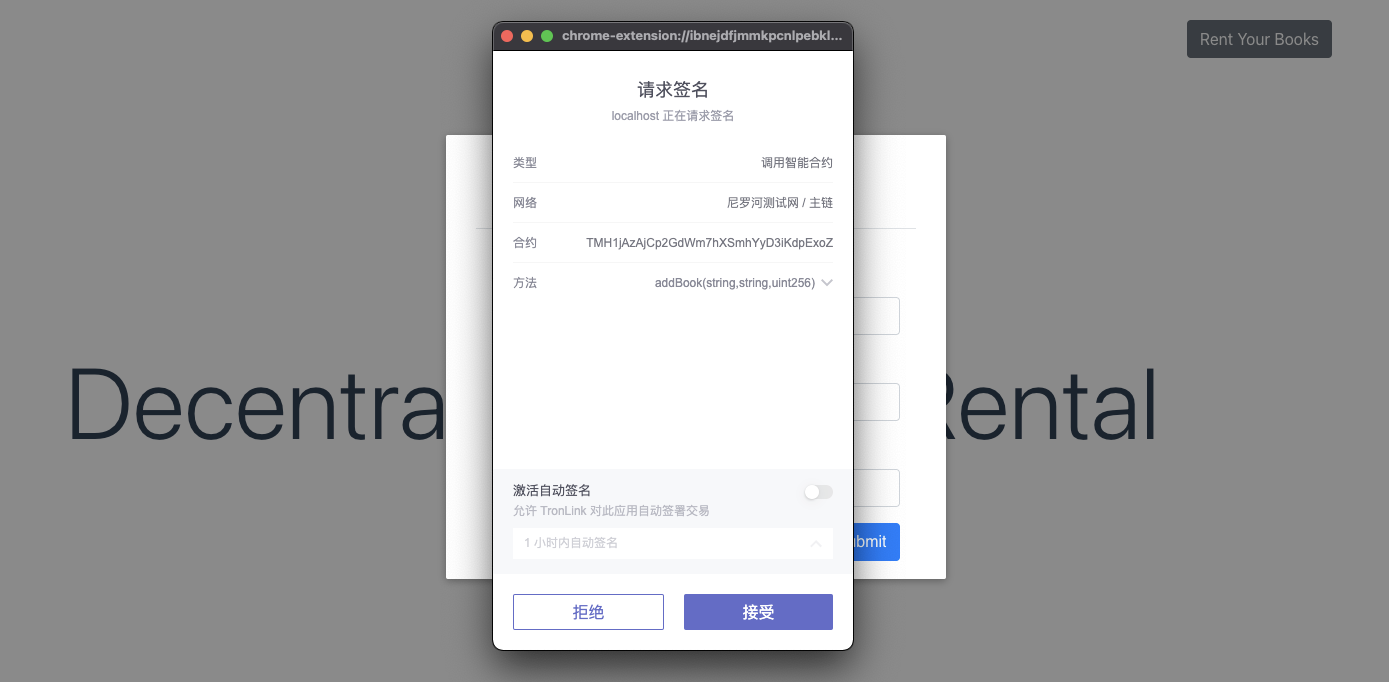
After successfully connecting the transaction to the chain, the following leasing information will be displayed on the page:
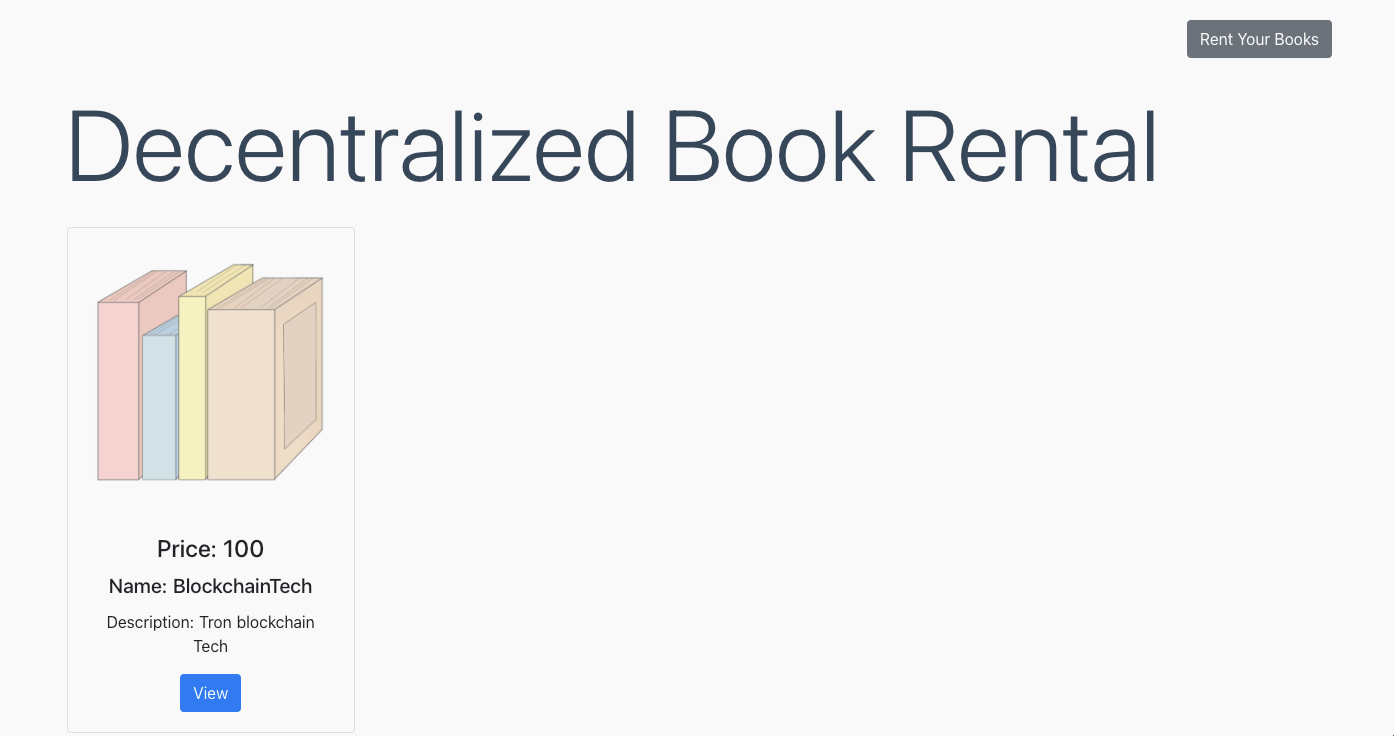
Click "View" to view the book's comprehensive details and to select the rental period. To initiate a lease request, click "Lent Now", then the library contract's borrowBook function will be called. Additionally, the leasing transaction must be signed and broadcasted to finish it.
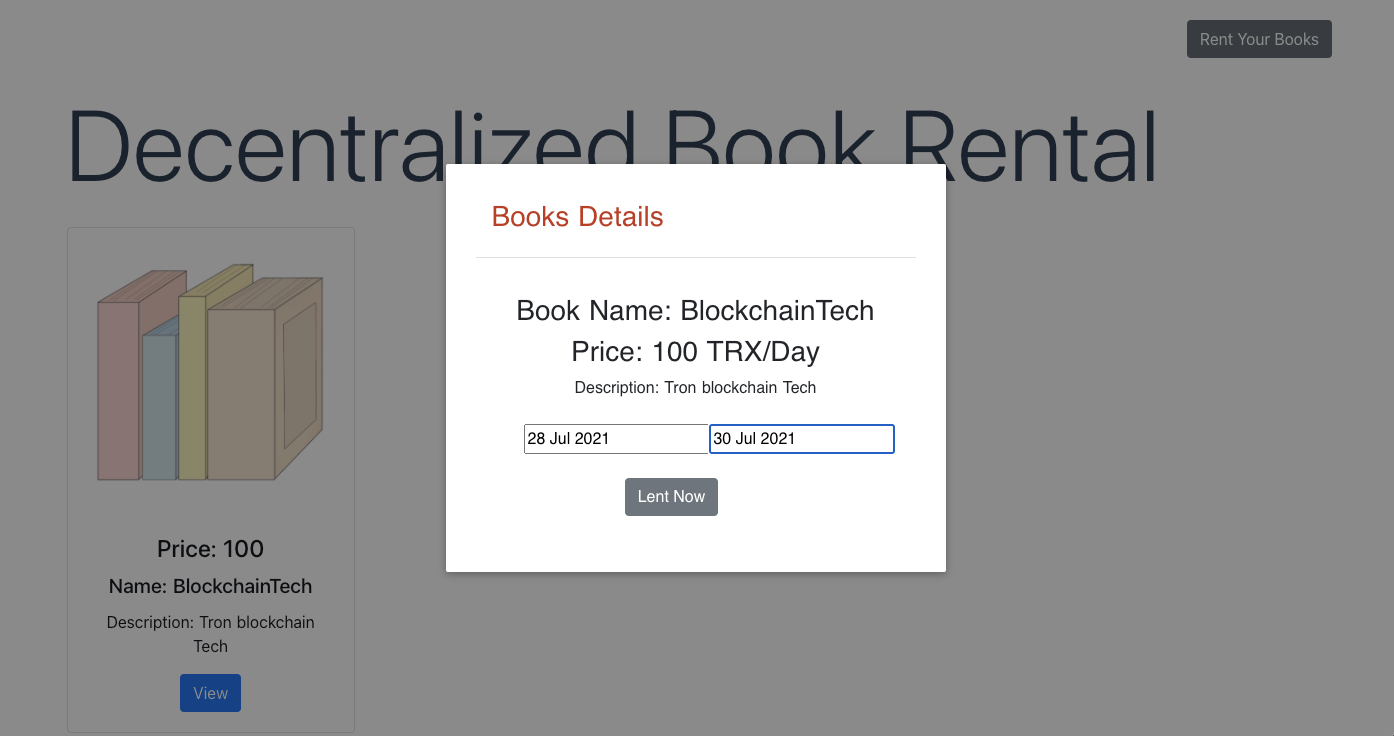
Updated about 1 month ago